In recent years, Squarespace has quickly become a huge name in website design. Cited as a design lover's dream, it can be endlessly useful if you're looking to create and build a website. Specialising in creative website design, Squarespace's website builder is especially useful for people that have perhaps outgrown their Etsy or eBay shop and are looking for a more professional alternative.
It offers a large palette of creative tools and features in order to create a beautiful website for any business. Their expert website building tools and designs can save you time and money and allows you to create an eCommerce store with an executive finish. Creating an online business with Squarespace can be tricky when getting started, but not to worry because we've got a few easy steps that'll teach you how to use Squarespace effectively.
Signing up
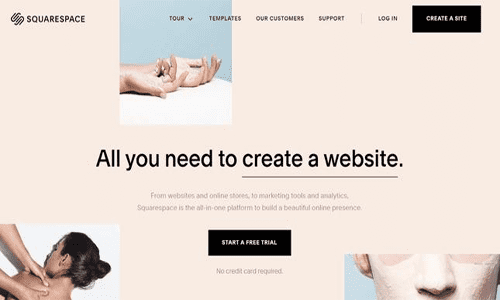
A simple start. Squarespace welcomes you with a contemporary, stylish homepage that clearly shows you the potential of your own website with its features on your side. It may be useful to use their 14-day free trial first so you can get a feel for their features to see if it's something that could benefit you and your business.
You'll still need to make an account with Squarespace to trial their services so click 'Create a Site' and fill in you details.
If you don't want to sign up from scratch, you can also use a Google, Facebook, Twitter or Apple account to sign in instead, a quick way to get started!
2. Choosing a Squarespace price plan
Here is where you choose what level subscription your business needs or what plan your budget will cover. Squarespace pricing comes at four levels, these are:
Personal:
At £12 this plan level suits portfolios and blogs that are looking to advertise but not sell. This subscription doesn't allow for any sales to be processed through it so this won't be suitable for anyone that wants to use Squarespace to sell their products.
Features of this plan are:
- Free custom domain name with Squarespace
- SSL Security already set up for you
- Mobile-optimised websites
- Allows for two contributors so you and one other can control the content of your website
Business:
At £20 this plan level is great for small businesses that are looking to relocate their business to a good place. This level is great for businesses starting out so they can build their brand and continue selling.
Features of this plan are:
- Unlimited number of contributors
- Promotional pop-ups are an option for your website to increase sales
- Announcement bars and banners that can offer a sign up for your newsletter or email marketing news
- Advanced website metrics so you can keep up to date with your most popular products, most viewed pages and amount of traffic running through your website!
- Shipping integrations are available at this level and every level above so you can connect your Interparcel account with Squarespace plugins to access discounted Squarespace shipping options.
- This level does have a 3% charge on every transaction that goes through it so make sure your budget can cover these fees.
eCommerce Basic:
At £24 this plan level allows you to access lots of design features unavailable to the lower subscription levels. This level is perfect if your eCommerce store is your first but selling is your main priority.
Features of this plan are:
- Selling unlimited products through your webiste
- No transaction fees at all when purchases are made
- Inventory, orders, tax, and discount codes can be generated through this plan
- Allows you to list products on Instagram
- Checkout can occur straight from your domain
- Mobile optimised checkout
eCommerce Advanced:
At £37 this plan level is for businesses with strong selling structures and already established product popularity. This plan has the features of all the lower plans and more!
Features of this plan are:
- Subscriptions can be made by your customers to receive regular orders of your products
- Gift cards can be bought through your website
- You can offer flexible discounts to your customers and set end dates for when this expire
- Abandoned cart autorecovery emails can be sent to customers that didn't complete checkout to bring back sales
3. Pick a theme
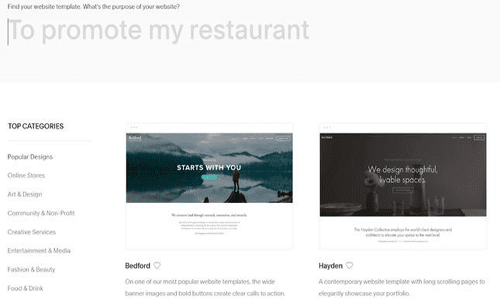
Choosing the perfect theme can be really fun and provide you with all the features your website will need! It will denote the kind of brand you are and reflect the type of products your business sells. Squarespace's themes are some of the best in the business.
You can even search their website templates by the type of business you intend to use them for, for example you can search for a theme 'to advertise my restaurant' or 'to sell clothes'. Or you can just have a look at Squarespace's top categories to see what's popular. Each theme comes with a descriptive sentence to help you make up your mind. You can use these themes as templates to begin your own customised take on your website by changing colours, arrangments and images!
After finding a Squarespace web page design you like, you'll need to click 'Start with ___' and pop in your login details and start designing!
4. Create a domain
A quick step that comes before the actual designing part is creating a domain for Squarespace website. A domain name is what your customers will type into search engines to find your website.
Your website will need a great name so your customers will remember it and use you again. Squarespace will auto-assign your website to a free domain name and you will be able to change the part before '.squarespace.com' to anything you'd like. But, if you're a medium to the large professional business you might already have your own domain or would like to buy one. You can then add your domain to your Squarespace!
5. Start creating and editing pages
You'll then be taken to the design and editing homepage. Here you'll see sections that will take you through how to set up product pages:
- Pages: This section is where you'll be able to create products pages, FAQs, About or Contact pages.
- Design: This section is where you can customise your theme, change colours, page arrangments, picture sequences and generally change any details about the visual design on your online storefront.
- Commerce: This section allows you to view and control any and all orders, manage them, as well as refunds, payments and view past orders.
- Marketing: This section allows you to control all promotional pop-ups, discount codes and announcement ads on your website.
- Analytics: This section allows you to see all the information about web traffic, your websites most viewed pages and all other eCommerce data related to your website.
- Settings: This section enables you to change any security settings such as the second contributor to your website if you're using the Business plan or above!
- Help: This section lets you find answers to questions about Squarespace, any queries about design or website logistics can be directed here.
These sections will all be very useful once you've created some pages to work with, so first you'll need to add a couple. To add a page you need to click the ' ' on Pages. Here you can add pages like a blog, a picture gallery, or a product page. After adding this page you'll need to enter a page title, select a 'starter layout' and then 'start editing'.
To add content or features you have to click ' ' located on the top right of this new page. The content blocks menu will appear and you will be able to add media like images, videos, or buttons - whatever your heart (or business) desires. After adding a few pages you can then explore the other sections to get more comfortable with the layout and start learning more tricks Squarespace have for building a beautiful looking website!
6. How to design your Squarespace website
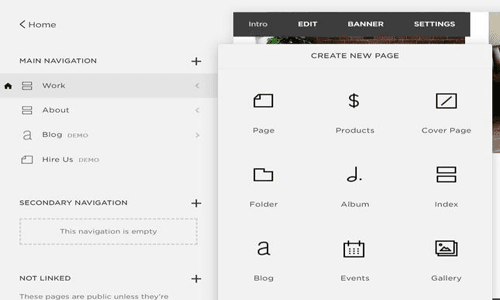
Known for its brilliant design elements this part can be really fun, so put your design hat on and start getting creative. Here are some ways you can personalise your Squarespace shop without having a degree in design.
Adding and editing text: Select the page you would like to edit on the right-hand side of the preview page and then move your cursor to the top left corner. You should then click 'edit' and change or add text. You'll be able to use a range of font's, font colour, text boxes and more to create a page that reflects your brand. For example if your brand sells colourful prints or artworks, use an understated colour or font so to drive the customer's eye towards your products!
Including images: Squarespace as a website builder is a very visual platform so it works to include imagery very easily. Just select 'Edit' and add any product images you would like. It's important to do this as images will help your customers decide on what products to buy - an image is worth a thousand product descriptions! In the 'Design' area you can also make photos overlap or create a collage for a more artistic touch. Plus you can edit pictures with Squarespace by selecting the 'Image Editor' section and go wild.
Have a look at design options: For this you'll need to click around to explore what design options are what you're looking for. In the 'Design' section you have options to edit or add a logo for your brand or create a featured message on your website. You can even use CSS (Cascading Style Sheet) to customise the code for your chosen template but be careful if you're not familiar with this.
7. Integrate shipping tools
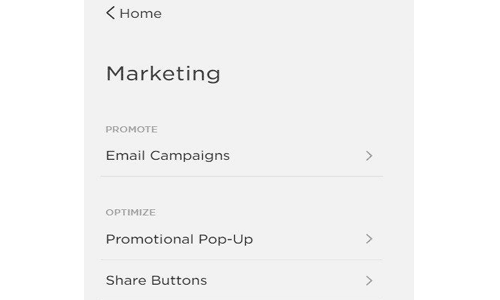
Integrating a shipping manager to your Squarespace website can effectively control and manage your orders and the cost of sending them. At Interparcel we've done just that and made it simple & straight forward to send. With our shipping integrations you will be able to pull all of your customers shipping data into one place, ditching having to type in every address. With one simple click all the shipments will be pulled in and ready to despatch. You can pre-select shipping services for all of your orders too, or change these individually once the data is pulled in, whatever suits you best. With these time saving features they'll be no limit to the orders you can despatch!
Interparcel also make sure you get the best Squarespace shipping rates that are lower than you find anywhere else, whether you're sending within the UK or Internationally. It's not only time you'll save, but money too. To integrate your Squarespace store with Interparcel you'll need to visit our shipping manager and enter your API Key. We also provide instructions about how to get started, so don't fret, it really is quick and simple! It won't be long before you wonder how you ever managed shipping without it. Interparcel really is the perfect fit with Squarespace and your business.
Pro tip: By using our services you can also offset costs created by using more sustainable packaging materials or costs for marketing campaigns by offering your customers cheap delivery services through us!
8. Integrate marketing tools with Squarespace
To add these features you'll need to be using the Business plan level at least. You'll need to visit the 'Marketing' section and you'll be shown all the tools you need to market your online store. You can add pop-ups which are good for allowing customers to add themselves to a mailing list. Learning how to set up email marketing campaigns can be really useful to connect to your customers and promote offers. You can also add social media buttons to connect these platforms, linking to Facebook or Instagram. Plus, you can even start an email campaign with Squarespace Email Campaigns to remind customers of discounts or offers running on your website.
You'll also be able to add eCommerce features to your Squarespace website design here. This will include access to online orders, inventory management, the ability to view your previous customers, and add discounts.
9. Publish your brand-spanking-new Squarespace website!
Although Squarespace doesn't actually have a publish button, while you're creating it customers won't be able to see your half-baked attempt at web design, so don't worry. But once you're finished you can make your site live after attaching a payment processor like Paypal. Be aware that Paypal does charge a transaction fee for their services so make sure you research a little into what payment processor your budget can cover.
After you've done all the (not so hard) work, you can relax and watch the orders roll in. So what are you waiting for? Get your stylish website out into the world today.
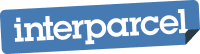




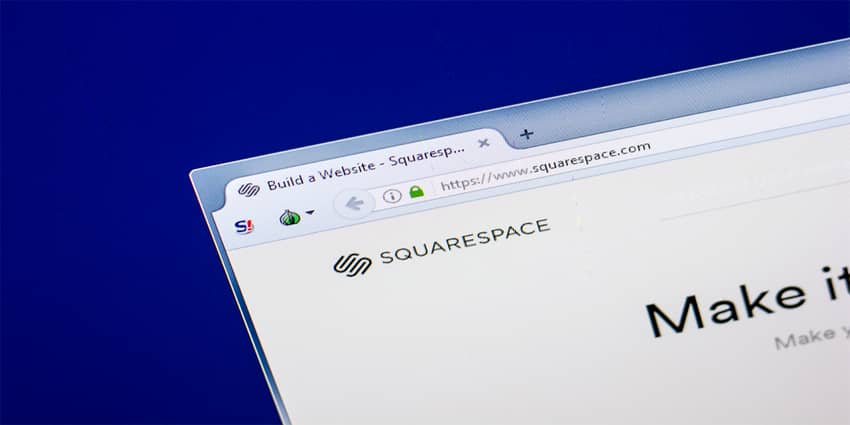




 Facebook
Facebook Twitter
Twitter Instagram
Instagram Linked In
Linked In YouTube
YouTube